Materials
There are probably other combinations that work, but I used…
-
Clear Duck brand HP260 packing tape (2010/41843)
-
A Xerox WorkCentre 7845 laser printer (AC214)
-
Single-sided waxed paper, in the form of backing from used Avery label paper
Settings
-
The laser printer needed to be printing in grayscale, and the paper type needed to be “transparency (clear)” for the toner to stick long enough to be removed from the printer
-
Using the web UI, the printer was set to load from the external “tray 5” feeder
Steps
-
Test the alignment
- Use a pencil to mark a page of regular paper, then print your design on it. See where it comes out, that determines your alignment and spacing for future prints
-
Prepare the paper
- Put packing tape on the paper, and use a card to smooth out as many bubbles as possible.
-
Load the paper
-
Put in a sheet of regular paper, with your prepared page on top.
-
When the printer prompts for settings, select “Transparency”. The regular page prevents the printer from forgetting that configuration.
-
-
Run the print
-
Seal the result
- Put another layer of tape over your design as soon as it is printed, again removing bubbles. This prevents the ink from rubbing off, as it won’t adhere well otherwise.
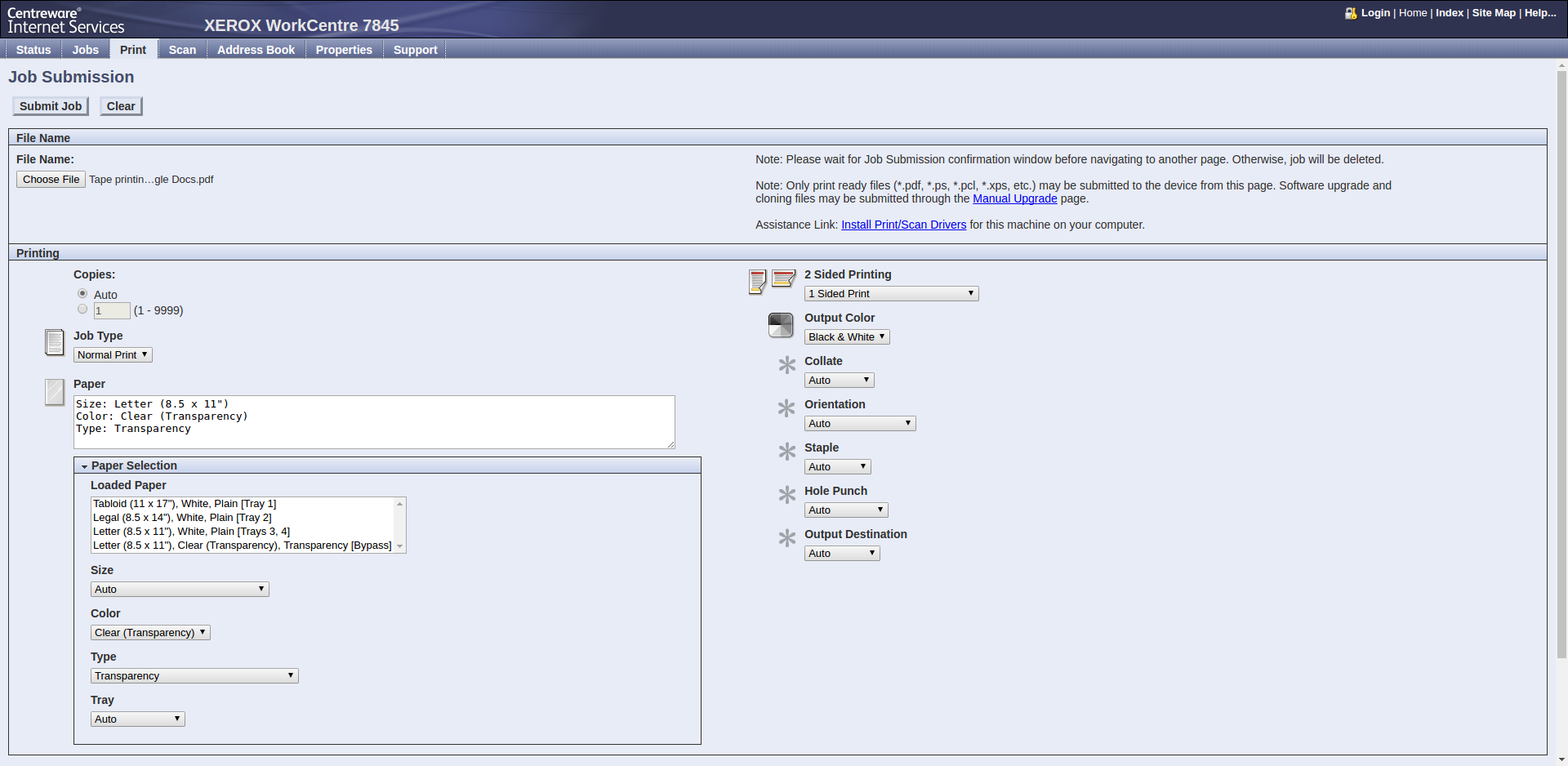
source document: Printing clear stickers using packing tape